Movavi Video Editor is one of the best-known and well-loved products in the Movavi products catalog. Movavi never stops working to further enhance software and make editing as easy and convenient as can be. At the same time, Movavi aims to ensure the product gives each of the users an opportunity to create videos at a professional level. So, in our latest Movavi Video Editor 2020 update, Movavi has taken account of all the feedback that has been received to implement even better functionality.
Movavi Video Editor 2020 Updates
Design & Navigation
Movavi updated the interface to make it even elegant and more intuitive to use. The control panel and some of the icons now look different, and a few buttons have been moved. For example, Callouts can now be found in the same category as Stickers, and the Export icon is now located under the player. The two panels for editing titles and overlaying videos have been moved to the left side. The overall design of the program has been tweaked to appear more functional and up-to-date.
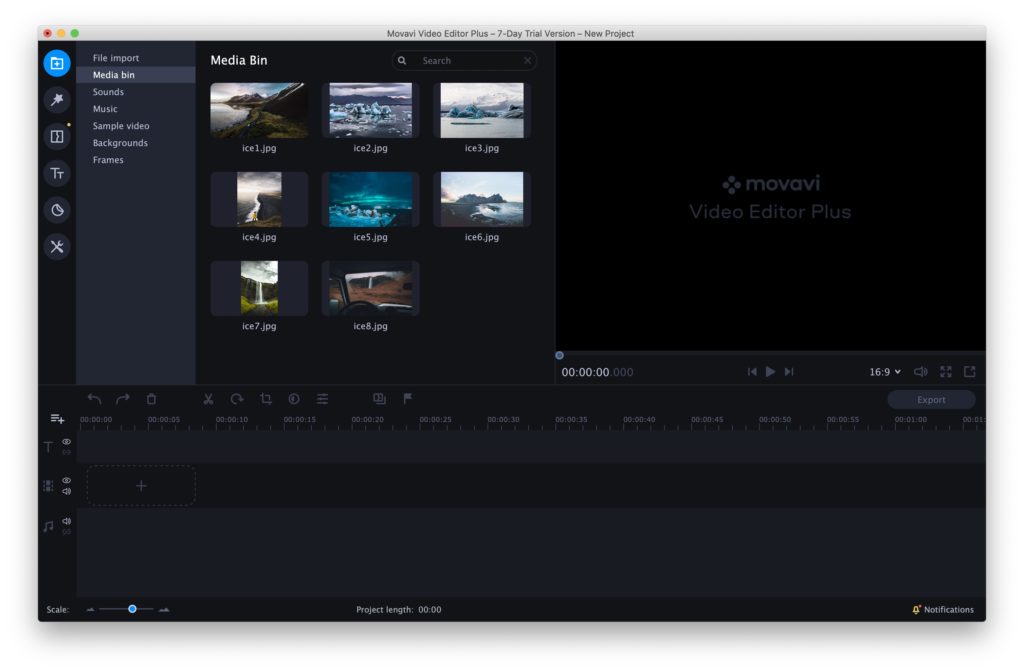
User File Collection
Organizing files has been improved, too. Import your files into a special collection folder, which has been specifically designed for easy preview and filtering by content type (videos or images). All files already used on the timeline are marked with a checkmark, but you can still drop files directly onto the timeline with no involvement of collection folders.
Frame-by-Frame Clips Preview
Cutting your footage is now easier, as you can see what the shot looks like right on the timeline. You won’t be able to see any effects you may have applied, though – what you see is your raw material. Which still makes working with long videos more convenient. The only drawback of this feature is that it takes up more computing resources, so make sure to switch it off in the settings if it slows your computer down.

New Effects
What’s an update without new effects? Movavi added a new transitions category – the Parallax, with four options included. There’s also a new Chromatic Aberration and two Glitch effects, as well as two CRT screen-style filters.

Movavi Video Editor 2020 | New Pan & Zoom Presets
Now Movavi Video Editor 2020 has six pan and zoom presets instead of three. Aside from the typical Zoom in and Zoom out options, now there are four panning options – up to down, down to up, left to right and right to left. They are now easier to use, too – just drag and drop them onto the timeline.
User-Friendly Interface for Quick and Easy Editing
Movavi Video Editor 2020 is easy enough for beginners to jump right in. The menu, control panels, and timelines are as simple as in the most basic editing products, but the range of controls Movavi offer is fairly advanced, so software also provides every opportunity for creating professional videos.
Ready-Made Titles and Customization Options
Use one of our dynamic title samples from the five selections available. Or create your own and save it to the My Titles category.
Built-in Library of Backgrounds, Sound, and Music
Sometimes you only need to do a quick five-minute edit – but searching for copyright-free music can take hours. Simple soundtracks reflecting different moods can be found in our library – along with many popular sound effects such as applause, gunshots, and shutter clicks. Other than that, there are some intro graphics you can use for free – or opt for your own customized version.
Movavi Video Editor 2020 | 11 Effect Categories and Just as Many Transitions
Movavi products have always offered plenty of options for styling your shots and putting them together. Whether you want something smooth or sharp, natural or futuristic, classic or creative. Movavi particularly encourages our art-savvy users to check out the Color Filters section, where there’s a whole array of filters inspired by famous artists.
Stickers and Graphics for Every Occasion
A basic set of stickers representing the most popular emoji as well as various shapes, arrays and signs can be used for free. Numerous sticker packs with themed graphics and titles can be purchased in the Movavi Effects Store.
Movavi Video Editor 2020 | All Popular Formats Supported
Select your export option either by format or by type of device – desktops, tablets, phones, and large screens. There is also an option to upload the video directly to YouTube or Vimeo.


can the magnetic snap timeline be turned off? I sometimes would like to move that track and am unable please help
Hi!
I recorded a screencast on how to solve your problem. Hope this helps.
http://cloud.movavi.com/show/tbQ90hKke6FDuSqwo1YzGsd3N7MacPOi