Making a photo story is amazing and the best way to showcase the memories or present your slideshow in the form of video. Creating a photo story is easy and fast. You will not only save your time but you will also save some money as there are no extra costs that you spend here. These are the simple steps using which you can create your own photo story in no time.

Step 1: Installation and download of Photo Story making software
The first step, you will have to do is install the Magix Photostory Delux 2020. It is a software using which you can create an amazing photo story. It is a premium software however, if you are not sure about the tool, you can surely go with the trial version at first. Later on, you can upgrade to the premium version.
What is Magix Photostory 2020 Deluxe?
Magix Photostory 2020 is the ultimate way to present your photos by creating stunning slideshows.
With this photo story software you can display your personal memories again: In interactive slideshows. First, select the photos and videos you want to show, then use highly efficient tools to edit and arrange them to create a total work of art. Add creative filters with the new 1-click photo looks, numerous effects and good music tracks. Naturally, the engine has also been designed for the new version – it’s now possible to use twice as many tracks and more effects. In the end, you can watch the slideshows together with your friends and relive the memories.
Step 2: Selecting the mode
Once you install the software, open it and you will be asked to choose one of the working modes. Here, you will have to select the “Slideshow” mode. If you want more features, you can select the “full feature mode”. However, for the beginners, you should go with the easy mode as there are
Step 3: Upload your photos
Now, it is time to import your photos. You can directly upload the photos. Click on the “Files” tab and you will see two options there. You can either select the photos or you can select the entire folder that you want to upload. Make sure you upload all the photos and arrange it properly as per your photo story. You can simply use the drag and drop interface to adjust the images. Once you are done, you should proceed to the next step that is adding the design and theme.
Step 4: Theme
The next thing is about selecting a theme. There are many theme options and you select one. Each of the themes has many transitions and also different kind of music. You can select the theme that you are looking for. However, this screenshot is completely optional and you can surely select it if you want.
Step 5: Add Music and Transition to Photo Story
If you don’t want to select a theme, you can do all the things manually. First of all, you can click on the music icon and add a track to your photo story. There are various tracks that you will see and if you don’t want any of them, you can surely add your own. In the same way, you can select the transition of the slides. Just like you do in the Powerpoint, you can select the transition effects for all the slides or different for each photo. If you don’t want any effects, select no transition and join the slides.
Step 6: Saving the Photo Story
Now that you have finally done all the things, you can save the photo story in various formats available. When you click on save video, you will see various format options. The tool allows you to save the video in MP4, 3GP, and many other formats. Moreover, you can directly upload it to Youtube from the software itself.
If you would like to learn about Magix video editing software check our article about Magix Movie Edit Pro.

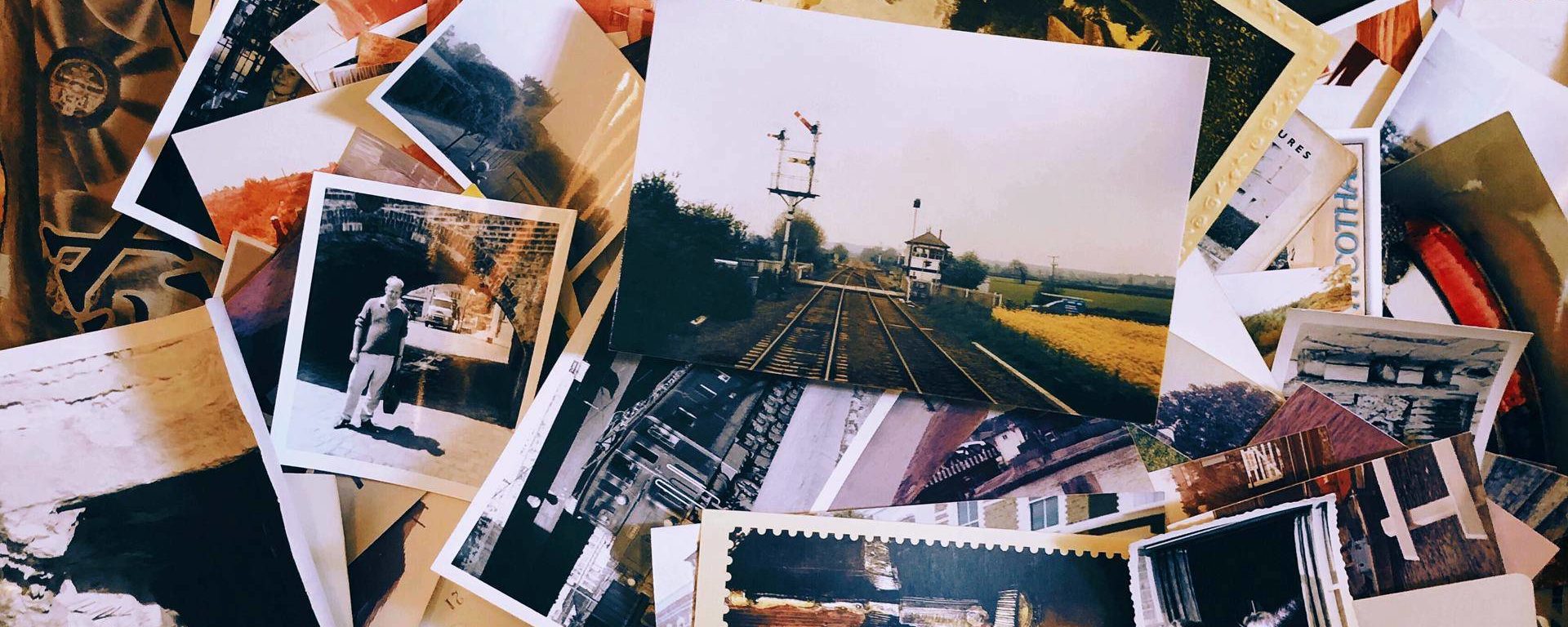

I have this software purchased on 2014 which is compatible w/ Windows 7 and 8. Do I need to purchase it again for Windows 10? Please, inform.
Paulo Teixeira
Yes, you will need to buy a new version.
Thank you. What is the current version of the 2020 issue?